Select a product below for related Technical Support Frequently Asked Questions:
If you encounter an error message such as the one shown, where ProRep states that no systems were found, then this is most likely a Windows permissions issue. Check your Windows login security permissions to verify that you have proper access to, and read & write permissions for, the ProRep data files.
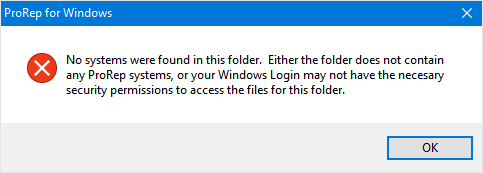
If you encounter an error message such as the one shown, where ProRep states that it could not open a certain file because it is Read Only, then this is most likely a Windows permissions issue. Check your Windows login security permissions or check the file/folder attributes for the ProRep data files.
In order for ProRep to function properly, its data files need to have Read and Write permissions.
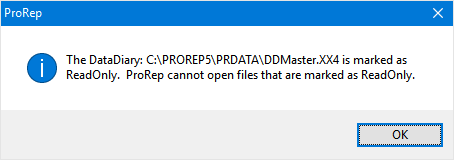
If you encounter an error message such as the one shown, where ProRep states that it could not open a DataDiary or some other file, then this is most likely a Windows permissions issue. Check your Windows login security permissions or check the file/folder attributes for the ProRep data files.
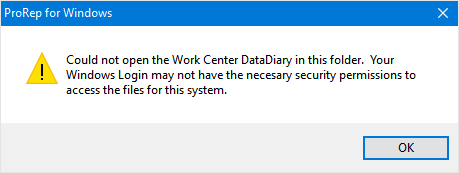
To go about solving this problem, you’ll need to know the version date of ProRep that is installed. To find out, (in ProRep) click on Help -> About. A version number and date is listed near the top of the information box.
If your version of ProRep is dated May 2014 or newer:
Open Windows Explorer and navigate to the ProRep folder (this is where ProRep is installed). In that folder is a PDFDrvr sub-folder. Open that folder and run the Install application. This will re-install the Spalding PDF printer driver and activate it. The results will look like the second screen shot.
If your version of ProRep is older than the May 2014 release:
You need to upgrade ProRep to a version that is dated May 2014 or newer. Here’s why:
A PDF printer driver that is compatible with Windows 10 has been a part of ProRep since the May 2014 release. If you are using a version of ProRep older than the May 2014 release, the included PDF printer driver will not work on Windows 10. The ProRep database structure will not be affected if you upgrade to a newer version of ProRep 4.x.
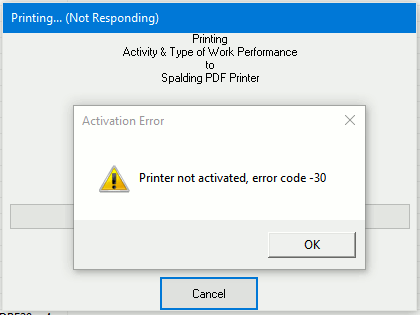
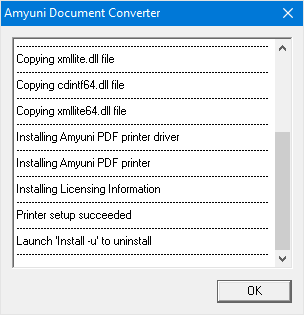
Or, what you’re trying to do is part of an optional module for which you are not licensed. To check your license info, including module license info, click on these menu items:
File -> Settings -> Application -> License Key
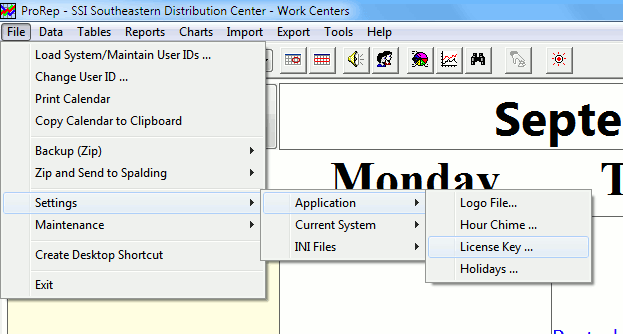
File -> Settings -> Application -> License Key
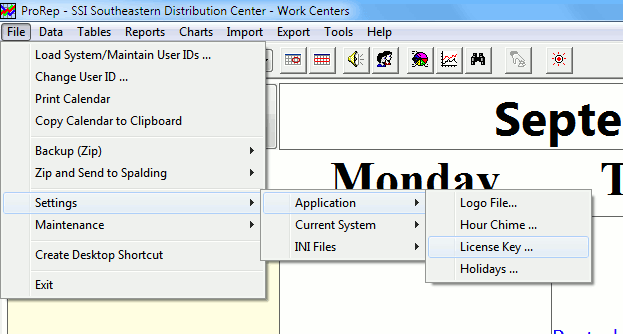
You can fix this by changing the Spalding PDF Printer port on that machine: open the Control Panel, then click on Devices and Printers. Select Printer Properties for the Spalding PDF Printer. Click on the Ports tab, and then make sure the NUL: (or nul:) port is selected. After you make the change, reboot the computer for the change to take effect.
The minimum files needed for DataExport/DLL 32-bit version are:
DXTRMN32.DLL
DXLANGUS.DLL
DXINTL.DLL
DEFAULT DIC
MSVMVB60.DLL General Runtime
Stdole2.TLB
Oleaut32.DLL
Olepro32.DLL
Asycfilt.DLL
ComCat.DLL
DWSTG32.OCX for Excel 5/7
MFC40.DLL
Msjet35.DLL for Access
Vbajet32.DLL
didao35.DLL
didao26.DLL


